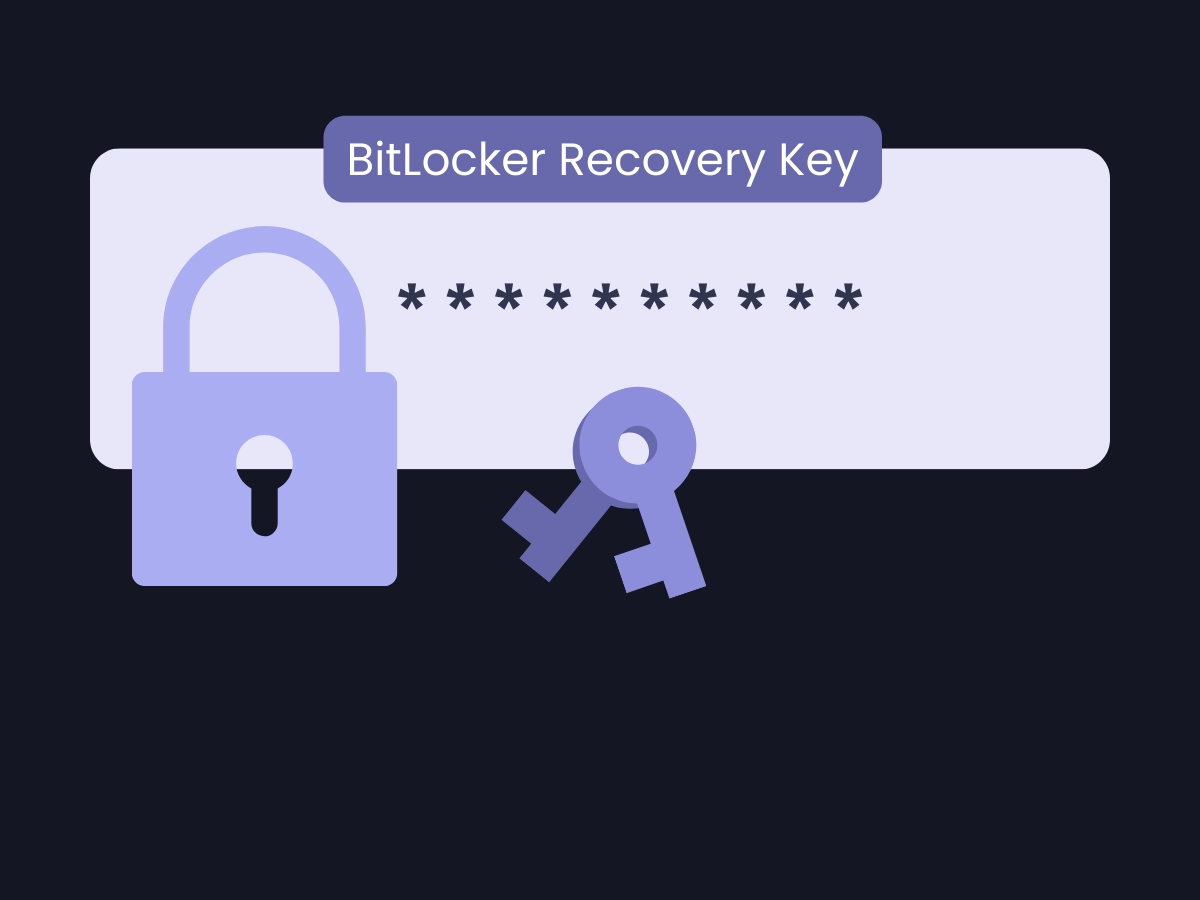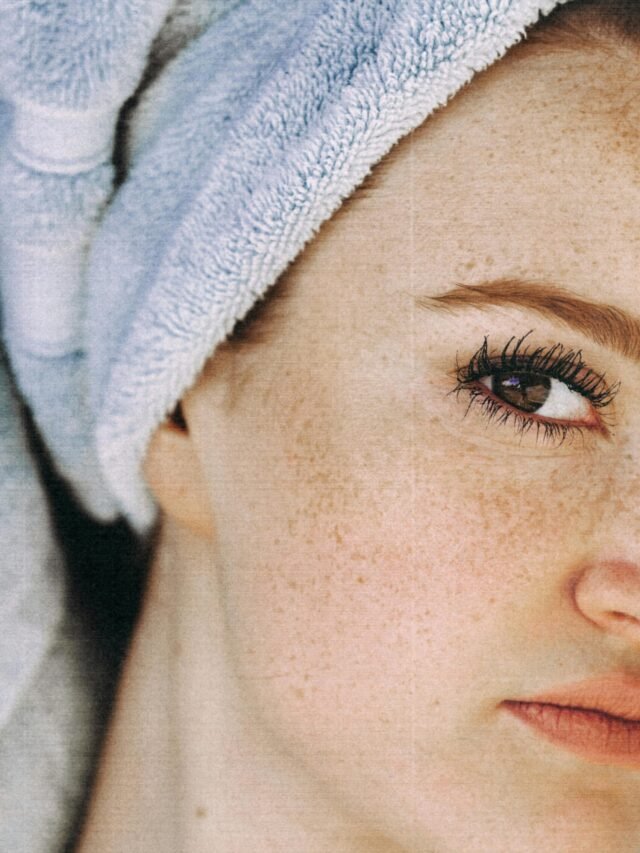When data security is constantly shifting, data safety is among the key concerns in today’s digital world, With time cybercriminals grow more sophisticated, therefore robust data encryption is increasingly playing a key role. The importance of BitLocker, which is a dependable encryption tool developed by Microsoft, has taken to the level, where it is considered as a key element of data secrecy and authenticity of Windows operating systems. The blog site presented here goes in-depth on the subject of BitLocker, propelling the users up to date with current capability and practice for the year 2024. We’ll accomplish this by checking the features that this program includes, the use of a recovery key which can assist a great deal most secure backup methods, how to activate the program system, and how to recover your data, Furthermore, we’ll make sure that you understand the role of each crucial step and that you are not missing them out.
Table of Contents
What is BitLocker?

BitLocker Drive Encryption is a full-volume encryption technology seamlessly integrated into Windows operating systems, It serves as a critical data security measure by encrypting a storage drive, This encryption process renders the data on the drive unreadable by unauthorized individuals, even if they gain physical possession of the device, By transforming data into an indecipherable format, BitLocker safeguards data confidentiality and mitigates the risks associated with unauthorized data access or potential data breaches.
Understanding BitLocker: Encryption Shield for Your Data

BitLocker the mainstay of data security, shields entire disk volumes and renders these volumes unusable for the unauthorized even if acquiring the device, The encryption works to complement the Windows ecosystem with the assurance that your data is intact from physical attacks, such as theft or magnetic hard drive demagnetization or even the security vulnerabilities that come up in Feb 2024. Although this is so, enterprises must follow the procedures, such as using a strong password and well backups to keep their computers safe.
The Lifeline: Why the BitLocker Recovery Key Matters
The BitLocker recovery key is your fail-safe mechanism, It grants access to your encrypted data in scenarios where conventional login methods fail you, such as forgotten passwords, system malfunctions, or the aforementioned security exploit, It’s akin to a digital spare key – immeasurably valuable for data recovery in critical situations.
Understanding Your BitLocker Recovery Key
BitLocker Drive Encryption protocol puts the BitLocker key recovery key as a primary element of its data security architecture where users exercise control and connection of accessibility, This unique alphanumeric string, computed especially for each BitLocker volume during activation, behaves like a strong password, That’s why, keeping the confidentiality and easy-to-access storage of the recovery key is a significant issue that should be attended to to provide continuous access to your encrypted information.
This essential key serves as an alternative access method, It empowers authorized users to decrypt and access their data on the encrypted volume when standard user authentication methods, such as passwords or Personal Identification Numbers (PINs), are unavailable. Here’s why safeguarding your BitLocker recovery key is a fundamental aspect of a comprehensive data security strategy:
Mitigating the Impact of Compromised Credentials: In the event of forgotten login credentials, the recovery key transforms from a failsafe measure into a vital tool, It provides a secure backdoor for authorized users to regain access to their encrypted data, preventing potential disruptions to productivity or data loss due to misplaced login information.
Ensuring Resilience During System Disruptions: Unforeseen circumstances can sometimes disrupt standard system operation. System errors or hardware failures can occasionally render login methods inoperable. The recovery key guarantees continued data accessibility during such scenarios. Users can bypass these temporary login hurdles and access their critical data by having a readily available recovery key, minimizing downtime and potential business interruptions.
Addressing Potential Security Vulnerabilities: While uncommon, the possibility of emerging security exploits that could temporarily impact login functionality exists. While Microsoft remains committed to prompt patching of vulnerabilities, possessing a recovery key offers an alternative means of accessing your data in such situations, This ensures that even during unforeseen security challenges, authorized users can still access their information.
Lost Recovery Key? Don’t Panic, But Back Up!
The BitLocker recovery key serves as an invaluable failsafe, granting access to your encrypted data even when standard authentication methods fail, However, misplacing this key can lead to irretrievable data loss, To mitigate this risk and ensure continued data accessibility, implementing a robust backup strategy is paramount.
Here are recommended approaches for secure BitLocker recovery key backups:
Microsoft Account Integration: During BitLocker activation, you have the option to associate your device with your Microsoft account, This association enables automatic storage of your recovery key within your account, In the event you lose your local copy or encounter difficulties accessing your device, you can retrieve the key from your Microsoft account for a streamlined recovery process.
Utilizing External Storage Devices: For enhanced security and offline accessibility, consider storing a copy of your BitLocker recovery key on a reliable USB flash drive. Opt for a reputable brand to ensure data integrity. Employ a clear and distinct label for the flash drive, and maintain its physical security in a separate location from your device, This physical separation safeguards your data in the unfortunate event of theft or device failure.
Printed Hard Copy (As a Last Resort): While not the most secure method due to potential physical loss or unauthorized access, creating a printed copy of your BitLocker recovery key can serve as a last resort if electronic storage options are unavailable. If you choose this method, prioritize secure storage in a location separate from your device, away from prying eyes and potential vulnerabilities. Remember, a printed copy increases the risk of unauthorized access to your data if it falls into the wrong hands.
Retrieving Your Recovery Key from Microsoft
To recover your BitLocker key from there, you’ll merely need to log in to your Microsoft account associated with this device, It carves a straight and time-saving way to receive a key no matter if it proves effective in traditional methods.
BitLocker Recovery Key Generators: A Cautionary Tale
Microsoft doesn’t provide a built-in BitLocker recovery key generator. While third-party tools might exist, exercising extreme caution is essential, These tools can introduce security vulnerabilities, potentially compromising the very data you’re trying to protect, It’s safer to rely on Microsoft’s recommended methods.
Benefits and Methods for Secure Backups
Here are some reliable methods to back up your BitLocker recovery key, each with its advantages:
Microsoft Account: This cloud-based storage option offers secure storage and accessibility from any device with an internet connection.
External Storage Devices: USB flash drives provide an extra layer of redundancy, ensuring access to the key even in offline scenarios. Remember to label the drive clearly and store it securely to prevent unauthorized access.
Printed Hard Copy: Maintain a physical copy for offline access. However, store it separately from your device in a secure location.
Backing Up Your BitLocker Recovery Key: Multiple Methods for Peace of Mind
You can back up your BitLocker recovery key during BitLocker activation or through your Microsoft account security settings. For external storage, save the key as a text file on a USB flash drive. If opting for a physical copy, print the key and store it securely.
Locating Your Recovery Key in Your Microsoft Account
Finding your BitLocker recovery key in your Microsoft account is a straightforward process. Simply access your Microsoft account settings, navigate to the security section, and view or manage your recovery keys from there.
The BitLocker Drive Encryption Recovery Key
The BitLocker recovery key transforms into a valuable backup, while the BitLocker framework was created to secure the data. This special character sequence represents exemption from otherwise enforced ostentatious user authorization and grants authorized users the ability to recover access to encrypted data on a storage volume when the routine user authentication methods fail.
Here’s a comprehensive guide for effectively utilizing the BitLocker recovery key:
- System Reboot: Initiate a complete system restart by powering down and restarting your device.
- BitLocker Recovery Environment: During system startup, your device will transition into the BitLocker recovery environment. The visual presentation of this environment might vary based on your specific system configuration.
- BitLocker Recovery Key Retrieval: Ensure you have the readily accessible BitLocker recovery key. As a critical security best practice, it’s strongly recommended to maintain secure storage of the recovery key in a separate location from your device, Refer to previous sections for guidance on recommended backup practices.
- Recovery Key Input: With meticulous care, enter the 48-character BitLocker recovery key precisely as it appears. Exercise caution to accurately enter all characters, including upper and lowercase letters, numbers, and any symbols present in the key, A single mistake can lead to complications.
- On-Screen Guidance: The system will provide clear on-screen prompts to guide you through the steps required to unlock the encrypted drive successfully.
Important Note: Repeatedly entering an incorrect recovery key can result in a permanent lockout from the encrypted volume, In such scenarios, data recovery becomes a significantly more complex process, potentially requiring the assistance of a data recovery professional to verify you possess the correct recovery key is imperative before attempting to unlock the drive.
Activation and Recovery: Essential Steps
Activating BitLocker: The activation process utilizes the Control Panel or Group Policy Editor, depending on your Windows version, These built-in tools offer a user-friendly approach to enabling BitLocker encryption on your device.
Exiting BitLocker Recovery: If you encounter issues after a BitLocker recovery, follow Microsoft’s recommended procedures to troubleshoot and resolve the problem without jeopardizing your data security.
Technical Considerations and Obtaining Assistance
Verifying the Recovery Key: Ensure the legitimacy of your recovery key using checksums or by contacting Microsoft support for verification.
BIOS Changes: Enabling BitLocker on some devices might necessitate BIOS changes due to specific hardware requirements or configurations. Consult your device manufacturer’s documentation or support resources for guidance on making these BIOS changes safely. Incorrect BIOS settings can lead to unexpected behavior or data loss.
Rebooting After Changes: Rebooting your computer after BitLocker activation or recovery helps integrate the changes seamlessly with the operating system and minimize the risk of data corruption. Follow Microsoft’s recommended reboot procedures for optimal results.
BitLocker Recovery Key Storage Options: Finding the Right Fit The best storage method for your BitLocker recovery key depends on your individual preferences and needs, Consider these factors when making your choice:
Accessibility: Cloud storage offers easy access from any device, while physical backups require physical presence.
Security: Cloud storage can be highly secure, but some users might prefer the control of a physical copy. Ensure strong passwords and encryption for cloud storage.
Durability: Physical backups like printed copies or USB drives can degrade over time. Consider replicating them periodically.
What Does BitLocker Recovery Mean?
In the context of BitLocker Drive Encryption, recovery refers to the procedure of regaining access to encrypted data on a storage volume. This process becomes necessary when standard user authentication methods, such as passwords or Personal Identification Numbers (PINs), are unavailable, Common scenarios that necessitate BitLocker recovery include forgotten login credentials, system malfunctions, or hardware failures.
The cornerstone of successful BitLocker recovery lies in the BitLocker recovery key, This unique alphanumeric code serves as a critical failsafe mechanism, It enables authorized users to decrypt and access their data even when conventional authentication methods are compromised, The secure storage and accessibility of the BitLocker recovery key are paramount for ensuring data integrity and continued access in critical situations.
Additional Resources to Empower Your BitLocker Journey
Microsoft BitLocker Documentation: Refer to Microsoft’s official documentation for in-depth information, step-by-step guides, and troubleshooting tips: (https://support.microsoft.com/en-us/windows/turn-on-device-encryption-0c453637-bc88-5f74-5105-741561aae838)
Keeping Your Windows 10 Device Secure: Explore best practices for fortifying your Windows device’s security beyond BitLocker encryption: (https://support.microsoft.com/en-us/windows/stay-protected-with-windows-security-2ae0363d-0ada-c064-8b56-6a39afb6a963)
Conclusion
This has been a detailed guide, which has endowed you with a deep sense of data security as BitLocker Drive encryption is a key technology, which is imbedded within the Windows operating system. It has been your chance to grasp the principle features of the recovery key, that it serves as the most secure way to system backup that you must keep carefully organized and pay attention to the activation instructions and technical aspects.
However, it’s crucial to acknowledge that data security is an ever-evolving landscape, Here are some best practices to ensure ongoing data protection:
Maintain Threat Awareness: Proactive vigilance is key, Stay informed about the latest cyber threats and emerging security vulnerabilities to make informed decisions regarding your data security posture.
Enforce Robust Authentication: Implement strong, unique passwords and two-factor authentication wherever possible, These measures add significant layers of defense against unauthorized access attempts.
Regular Backups: Establish a consistent and reliable backup routine. Regularly backing up your data to a separate, secure location safeguards your information in the event of unforeseen circumstances such as hardware failure, ransomware attacks, or accidental data deletion.
Prioritize Software Updates: Promptly install the latest security patches and software updates for your operating system and applications, These updates often contain critical fixes that address newly discovered vulnerabilities, bolstering your overall system security.
Ongoing process: Stay informed about the latest threats and leverage BitLocker as a cornerstone of your data protection strategy.